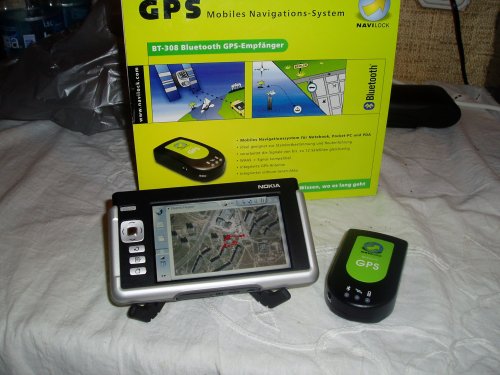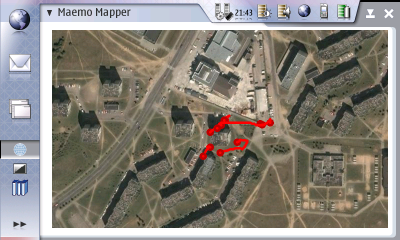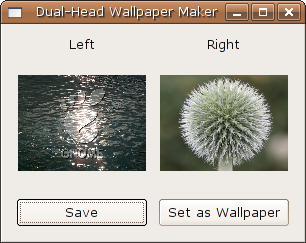Yesterday I received my Nokia 770. First
impression: the device has great potential, and is a nice hacker toy (woohoo,
Linux!), but it is not ready to replace my
PDA (Tungsten T). Palm makes everything it can do more convenient.
Of course, my Palm doesn't have 802.11b/g, nor a good web browser...

Essential software: CPU/RAM usage applet, clock
applet, FBReader.
Nice to have: XTerm, OpenSSH client, Midnight Commander, VIM (not available right
now, waah!), XChat, VNC Server, GWeather.
I also want to install the OpenSSH server, but I need to become root,
which is a scary process.
Some observations:
- I cannot figure out how to turn it on, when the charger is not
plugged in! Am I stupid, or what? No matter how long I hold down
the power button, nothing happens. Even when the charger is plugged in, it
takes a few tries until I manage to turn it on.
- The screen has incredible resolution (225 dpi), but white background
looks very uneven and grainy. Is this the fault of the protective plastic
that covers the LCD?
- It was pretty difficult to figure out how to assemble the clever little
stand (documentation? who reads documentation?).
- The user interface feels very sluggish.
- It doesn't charge from USB. A pity.
- You cannot use SD/MMC cards with it. Only RS-MMC.
- 64 megs of RAM is not much.
- My Nokia 770 keeps dropping the WiFi connection even in
the middle of web browsing. You have to reconnect explicitly, which is a
pain.
- Handwriting recognition is not bad, and kind of fun. I could enter text
with Graffiti faster, though (because I had to make less corrections).
- Hardware buttons autorepeat, sometimes with too little delay. Even the
fullscreen toggle button. It is very easy to accidentally press a button
twice.
- There are a lot of little nagging details that are just
wrong. Examples: there's no way to launch new applications by using just the
hardware buttons, you need to get the stylus. If you zoom in on a PDF so that
a horizontal scrollbar appears, there's no easy way to go to the next page
with hardware buttons. Most of the menus are too deep, e.g. you have
to make 3 clicks for copying or pasting a selection. Dialog windows shrink
when the onscreen keyboard appears, but do not grow back when the keyboard
disappears. I could rant for hours.
Summary: I do not regret buying it. If the platform (Maemo) weren't open-source, I would be
unhappy. Now I know that I can (in theory) fix all the problems myself, and
that makes me content